“Google Transliteration IME is currently available for 19 different languages - Amharic, Arabic, Bengali, Farsi (Persian), Greek, Gujarati, Hindi, Kannada, Malayalam, Marathi, Nepali, Punjabi, Russian, Sanskrit, Serbian, Tamil, Telugu, Tigrinya and Urdu.”
For people who are not aware of Google transliteration based IME, try Google Transliterate online tool. Online tool enables you to write in language of choice say Hindi when you have internet connection. Also, it transliterate only when you press space key on keyboard.While IME (Input Method Editor) suggests words in dictionary for every key pressed and works weather you are online or offline.Google Transliteration IME is becoming popular as we speak.
There is a problem
Google wants you to install Google transliteration IME in language of your choice only if you are connected to internet. Currently, installer downloads a wrapper stub executable. When you execute this file it downloads latest installer which let you install IME and deletes it after installation is successful. By doing this Google wants to make sure one always gets latest copy. But there is huge problem with this approach.There are lot of computers which are not online. Particularly this is true for developing country like India.People are looking for this tool to install on their computer but Google doesn’t have standalone offline installer of Google Transliteration IME tool.Situation is also not good when you have to install the IME tool on multiple computer in the network as well.
Solution
Since actual transliteration IME installer is downloaded on to your computer by stub down loader, if you can locate the file you should be able to use it to install on a computer that is not connected on internet.In following paragraph it will be illustrated how to achieve this.For this tutorial to work you have to login on your Windows machine as a user who have administrative privilege on your computer. I will use Hindi transliteration IME installer,as an example you should be able to use it for other supported languages as well. Tutorial has two parts common steps and different methods to find actual installer on your machine.
Common steps:
- Download Google transliteration IME for your language. For Hindi 32 bit, selected option would be
- Save the file when prompted. It will download a file name googlehindiinputsetup.exe. For me on July 16, 2010 downloaded file size was 554 KB (567,624 bytes).
.
- Locate googleinputsetup.exe and start the installer by double clicking it.Make sure you are still connected to internet.
- Based on you security setting on Windows machine, you may get a security warning, “do you want to run this file?” Click on Run.
- Installer will connect to internet and would start downloading actual installer
- After download finishes, Google stub installer starts actual installer. First screen is End User License agreement.
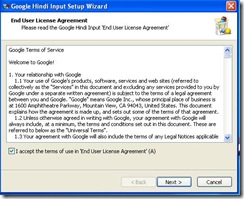
Please don’t click next as we don’t want to install it this way. Now we need to find out location for actual installer on Windows machine.
Method 1 to locate Google transliteration IME offline installer
- Try to find out Google installed software directory. If you have installed any of other Google product before,find the directory of the install. On my computer Google products are installed under c:\Program Files\google, I will refer this directory for next steps.
- Browse to directory under c:\Program Files\google and locate C:\Program Files\Google\Update\Download.
- You should see a directory (or more than one) with a very long name. This directory name will start with { and ends with }.Directory name will consists of four dashes (-) in it. In my PC directory name is {0FF3CE40-F329-483C-A3F5-03BFCC07A90C}.
- Go into directory specified in step 3 above and you should be able to locate a file named googlehindiinputsetup.exe. The name of file is same as that of stub installer however size is bigger. On my machine size of this file is 3.18 MB (3,337,200 bytes). That’s it, you found the offline transliteration IME for Hindi.Use it the way you need.Copy it to machines you need to install Google IME.Process should be same for other languages.

Method 2 using Windows Registry
- If for some reason you couldn’t able to locate the directory where Google software are installed, you should use windows registry editor to locate the offline standalone IME installer.
- Type “regedit” on command prompt, it will open registry editor.
- From menu Edit—>Find, search for Key MUIcache.
- It will search for first occurrence of MUIcache key in registry and would highlight it.Do a right click on MUIcache and press export.
- Export the MUIcache branch of registry in text file.In this example MUIcache.txt
- Open MUIcache.txt in a text editor, like notepad and search for term \Update\Download\.
- Eureka!! You found he complete path of standalone Hindi IME installer.Copy the file on a PC on which you would like to install.
- There can be many alternative way to achieve this, I illustrated 2 approaches. Hope it will help you in installing Google transliteration in a language of your choice.Did it work for you?




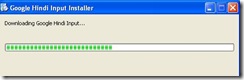



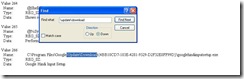
Simply download it from this link
ReplyDeletehttp://dl.google.com/tag/s/appguid%3D%7B06A2F917-C899-44EE-8F47-5B9128D96B0A%7D%26iid%3D%7BE3F6664B-50D2-5287-71E9-508CF55080CB%7D%26lang%3Den%26browser%3D2%26usagestats%3D0%26appname%3DGoogle%2520Hindi%2520Input%26needsadmin%3DTrue/transliteration-ime/googlehindiinputsetup.exe
The link you provided downloads wrapper application and not the actual installer.
ReplyDeleteThis worked fine with windows 7. With XP it seems that GoogleUpdate.exe should be run first. This file is located in some sub folder of the update folder. Those interested in Malayalam IME may see this link .
ReplyDeleteGreat. This worked on Windows XP for me. Thanks for the info.
ReplyDeleteNice. That 1st method works for me.
ReplyDeletedownload from here
ReplyDeletehttp://ifile.it/xihmgko
Why the supportin OS are windows?
ReplyDeleteWill we be able to see any improvised version of this tool for open sources like ubuntu's...
we are waiting...
thanks... it worked for me.
ReplyDeleteGreat ! Its is a nice one.Thank u !
ReplyDeleteThanks it Works on Windows 7, Windows Vista and Windows XP.
ReplyDeleteI installed it on my cousin's system and my friend's system also.
Thanks a lot..................
First I tried searching in AppData but could not find anything except a blank folder named "Google Hindi Input"......................
Thanks a lot my friend........
how to use google ime in C# .net windows based application
ReplyDeleteDoes, the IME installed thus, work offline? Which browser or pad we have to open for typing in Indian languages? I, at present work in baraha. It works well. But, sometimes, when a clipboard copy of the Baraha Telugu text, pasted in blogger edit window and posted on blogspot, the output on the blog shows odd characters (not readable). I hope I am clear, about what I am asking.
ReplyDeleteContinuation : Could you pl. reply to my gmail : ybhask@gmail.com? Thank U in advance. I am searching for an Indian language editor which works in Ubuntu.
ReplyDeleteKindly send link for Gujarati language as you have mentioned for Hindi language link http://ifile.it/xihmgko
ReplyDeleteKindly send link for Marathi language as you have mentioned for Hindi language link http://ifile.it/xihmgko
ReplyDeleteThanks, it worked!
ReplyDeleteRun the initial installer, let it fully download, then at the agreement stage where you have to check On something, simply cancel and get out. The full installer will stay in the C:\Program Files\Google\Update\Download folder.
If anyone wants any language's, please leave your email address here or contact me.
I am glad Nikhil it worked.There can be many approach to find the installer.One may also use filemon program which monitors file written or read on disk.
ReplyDeletecan this installer be made portable so that i can use it anywhere with my pendrive
ReplyDeleteI see no reason why it can not be used on USB drive.You get standalone file you can do whatever you want with it.
ReplyDeleteDownload: http://dl.google.com/transliteration-ime/1.0.4.0/googlehindiinputsetup.exe
ReplyDelete_________
http://dl.google.com/transliteration-ime/1.0.4.0/google______inputsetup.exe
__
The letter is like rectngular box ,what could be the reason???mail me :phoenixdiwakar@gmail.com
ReplyDeleteYou need Hindi support installed on Windows. Go regional and language settings and enable complex script there. You may need OS CD when it asks for.
ReplyDeleteWorks like a charm
ReplyDeleteMost Appreciated :)
I have been looking for exactly the same.
Great, its working...
ReplyDeleteThanks...
I don't know how to install and use google tranliterate for ubuntu 10.04 LTS??? please any suggestions? mail me at reallife@hmamail.com
ReplyDeleteThank u...
ReplyDeleteThis was really helpful.... :D
बहोत धन्यवाद आपका.....अब मुझे सिस्टम फॉर्मेट करके के बाद हर बार गूगल प्रोदुक्ट्स डाउनलोड करने की जरुरत नही पड़ेगी.....
ReplyDeleteCan you give me the link for Sanskrit?
ReplyDeleteWell i was searching 4 sinhala kit. anyway ur instructions found me them thnx
ReplyDeleteI am connected to net but its showing connecting to net but not responding :(
ReplyDeleteDownloaded all indian language installers, along with ones from http://bhashaindia.com/Downloads/Pages/home.aspx and man now IME is fun.
ReplyDeleteThanks for the info.
along with "http://bhashaindia.com/Downloads/Pages/home.aspx" also check "http://ildc.in/" and as mentioned above, Google IME from "http://www.google.com/ime/transliteration/". and all of these are free, so happy typing.
ReplyDeletedownload http://dl.google.com/transliteration-ime/1.0.4.0/google______inputsetup64.exe for 64 bit versions
ReplyDeletethanx..it worked for me.
ReplyDeletehi,
ReplyDeletenice info,
can anyone let me know how we could use it to develop our own window based software in dotnet